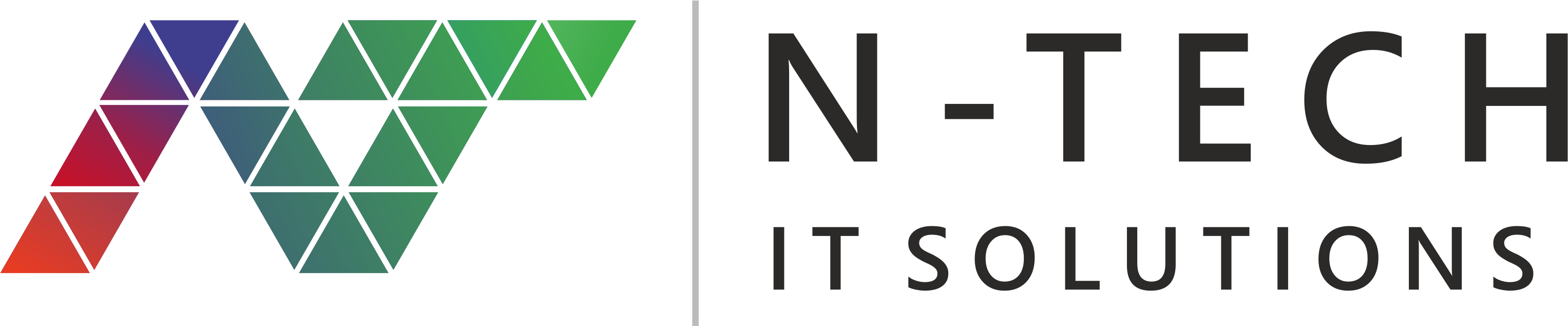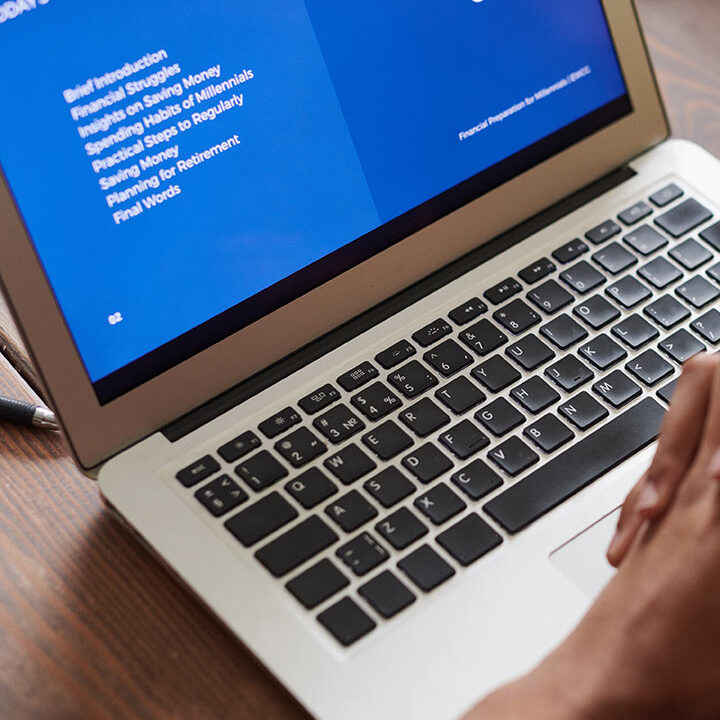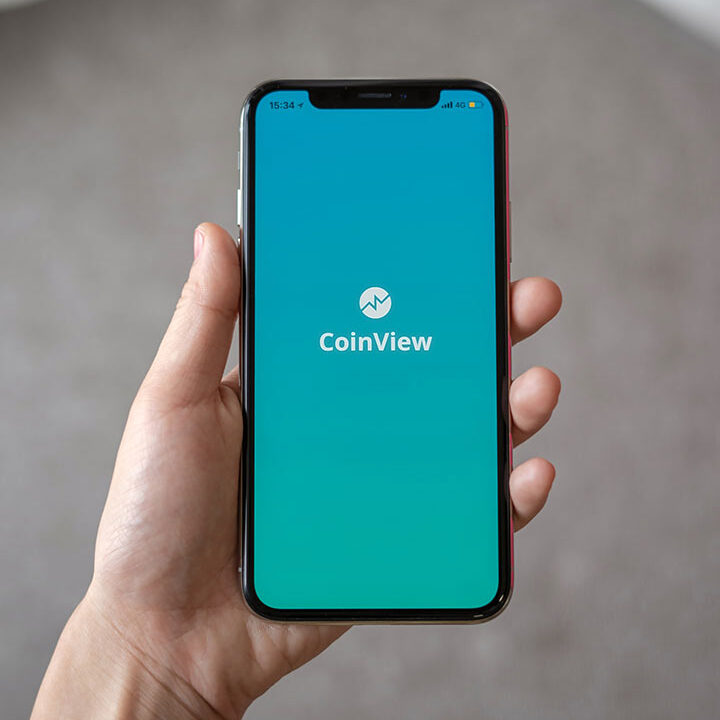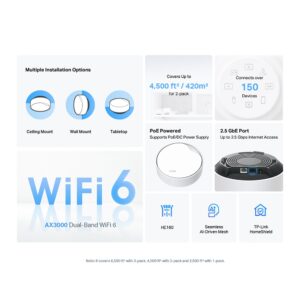How to Use iVMS 4200 to Monitor CCTV
How to Use IVMS 4200 to Monitor and Manage Your Security Cameras
Introduction iVMS 4200 Monitoring System.
VMS 4200 is a video management software (VMS) that allows you to monitor and manage your security cameras and other devices from a single platform. It is developed by Hikvision, one of the world’s leading manufacturers of video surveillance products and solutions.
IVMS 4200 is designed to meet the needs of various industries and scenarios, such as retail, education, healthcare, transportation, and more. It enables you to view live video, playback recorded footage, receive and handle alarms, control access to your premises, operate PTZ cameras, and communicate with visitors through video door phones (VDP).
Features of IVMS 4200
IVMS 4200 offers a range of features, making it a comprehensive and reliable solution for your video surveillance system. Some of the main features are:
- Live View: On one screen, you can view live video from up to 64 cameras simultaneously. You can also adjust the image quality, capture snapshots, record videos, and perform PTZ control.
- Playback: You can playback recorded video from multiple cameras simultaneously. You can also search for specific events, such as motion detection, alarm triggers, or face recognition. You can also export and backup the video files for future use.
- Alarm: You can receive and handle various alarms, such as intrusion detection, line crossing, temperature change, etc. You can also set up alarm linkage actions, such as sending emails, playing sounds, or triggering outputs.
- Access Control: You can manage access to your premises using card readers, fingerprint scanners, face recognition devices, and more. You can also set up access rules, schedules, and groups and view the access records and statistics.
- PTZ Control: You can control the pan, tilt, and zoom of your PTZ cameras, preset positions, patrol routes, and patterns. You can also use the 3D positioning function to control the PTZ camera by clicking on the image.
- VDP: You can communicate with the visitors who ring your video door phone and unlock the door remotely. You can also view the visitor records and snapshots and set up call forwarding and voice messages.
Benefits of IVMS 4200
IVMS 4200 has many advantages over other video management software, such as:
- Easy to use: IVMS 4200 has a user-friendly interface that is intuitive and easy to navigate. You can access all the functions and settings from the menu bar, toolbar, and control panel. You can also customize the layout and appearance of the software according to your preferences.
- Compatible: IVMS 4200 is compatible with various devices and platforms, such as Windows, Mac, iOS, Android, and web browsers. You can also integrate IVMS 4200 with other Hikvision products and solutions, such as NVRs, DVRs, IP cameras, thermal cameras, and smart devices.
- Scalable: IVMS 4200 can support up to 256 devices and 2000 channels in a single system. You can add more devices and channels using the distributed network architecture and the stream media server. You can also manage multiple systems from a central location by using the IVMS 5200 Professional software.
- Secure: IVMS 4200 provides various security measures to protect your data and privacy, such as encryption, authentication, authorization, and watermarking. You can also set up different user roles and permissions and monitor the system logs and status.
- Customizable: IVMS 4200 allows you to customize the software according to your needs and requirements. You can create your modules, functions, and interfaces using the SDK and API. You can also use the plug-ins and extensions to add more features and capabilities to the software.
How to Install and Set Up IVMS 4200
To install and set up IVMS 4200 on your device, you need to follow these steps:
- Check the system requirements: Before downloading and installing IVMS 4200, you must ensure your device meets the minimum system requirements, such as CPU, memory, disk space, operating system, and network. The detailed system requirements can be found on the Hikvision website or in the user manual.
- Download the installation package: You can download the installation package of IVMS 4200 from the Hikvision website or the CD-ROM that comes with your device. You can choose the version that suits your device and platform, such as Windows, Mac, iOS, Android, or web.
- Run the installation wizard: After downloading the package, you need to run the installation wizard and follow the instructions on the screen. You must accept the license agreement, choose the installation path, select the components, and complete the installation.
- Launch the software and log in: After installing it, you need to launch it and log in with the default username and password, admin and 12345, respectively. You can also change the username and password later in the settings.
- Add and manage devices: After logging in, you need to add and manage the devices you want to connect to IVMS 4200. The device management module can search, add, modify, delete, and group the devices. You can also import and export the device configuration files.
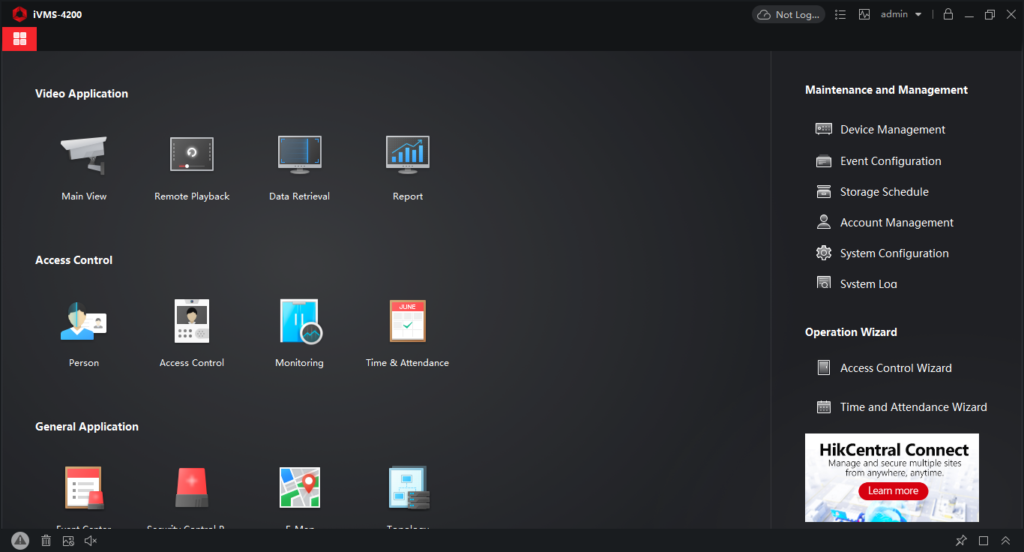
How to Use IVMS 4200
IVMS 4200 has a simple and intuitive interface that consists of four main parts: the menu bar, the toolbar, the control panel, and the window division.
- Menu Bar: The menu bar is at the top of the screen, and it has the main menus and submenus of the software, such as File, View, Control, Tool, Help, and more. You can use the menu bar to access the different modules and functions of the software.
- Toolbar: The toolbar is below the menu bar, and it has the icons and buttons of the standard functions and settings of the software, such as Live View, Playback, Alarm, Access Control, PTZ Control, VDP, and more. You can customize the toolbar by adding or removing the icons and buttons.
- Control Panel: The control panel is on the left side of the screen, and it has the tabs and menus of the selected module or function of the software, such as Device List, Camera List, Alarm List, Access List, PTZ List, VDP List, and more. You can also show or hide the control panel by clicking the arrow.
- Window Division: The window division is on the screen’s right side, showing the video or image of the selected device or channel. You can also change the window division mode, such as 1, 4, 9, 16, 25, or 36 windows. You can also do various operations on the window division, such as zoom, rotate, capture, record, and more.
To use the main functions and operations of IVMS 4200, you need to do these steps:
- Live View: To see live video from your devices, choose the Live View module from the menu or toolbar. Then, you must drag and drop the devices or channels from the device or camera list to the window division. You can also double-click on the devices or channels to see them in full screen. You can also adjust the image quality, take snapshots, record videos, and do PTZ control on the live view window.
- Playback: To see recorded video from your devices, choose the Playback module from the menu bar or the toolbar. Then, you need to drag and drop the devices or channels from the device list or the camera list to the window division. You can also search for specific events, such as motion detection, alarm triggers, or face recognition. You can also export and back up the video files for later use.
- Alarm: To get and handle different types of alarms, such as intrusion detection, line crossing, temperature change, and more, you need to choose the Alarm module from the menu bar or the toolbar. Then, you must set up alarm linkage actions, such as sending emails, playing sounds, or triggering outputs.
- Access Control: To manage access to your premises using card readers, fingerprint scanners, face recognition devices, and more, choose the Access Control module from the menu bar or the toolbar. Then, you must set up access rules, schedules, and groups and see the access records and statistics.
- PTZ Control: To control the pan, tilt, and zoom of your PTZ cameras, preset positions, patrol routes, and patterns, you need to choose the PTZ Control module from the menu bar or the toolbar. Then, it would help to use the 3D positioning function to control the PTZ camera by clicking on the image.
- VDP: To talk with the visitors who ring your video door phone and unlock the door remotely, choose the VDP module from the menu bar or the toolbar. Then, you need to see the visitor records and snapshots and set up call forwarding and voice messages.
Tips and Tricks for IVMS 4200
IVMS 4200 is a powerful and versatile software, but some tips and tricks can help you make the most of it. Here are some of them:
- Use keyboard shortcuts: IVMS 4200 has many shortcuts that save you time and effort. For example, press F1 to open the help document, F2 to switch between live view and playback, F5 to refresh the device list, F11 to enter or exit full-screen mode, and more. You can find the complete list of keyboard shortcuts in the user manual or the help document.
- Use remote access: IVMS 4200 allows you to access your devices remotely via the internet. You can use the Cloud P2P mode to connect your devices via the Hik-Connect service or the IP/Domain mode to connect your devices via a static IP address or a dynamic DNS name. You can also use the web client or the mobile app to access your devices from any browser or smartphone.
- Use intelligent search: IVMS 4200 has an intelligent search function to help you find the video clips that match your criteria. You can use the intelligent search function in the playback module to search for specific events, such as motion detection, alarm triggers, or face recognition. You can also draw a region on the image to search for the video clips containing that region’s movement.
- Use motion detection: IVMS 4200 has a motion detection function that can help you monitor the activity in your area. You can use the motion detection function in the live view module to see the motion detection area and the motion detection status on the image. You can also set up motion detection alarms and linkage actions, such as sending emails, playing sounds, or triggering outputs.
- Use e-map: IVMS 4200 has an e-map function that can help you visualize the location and status of your devices. You can use the e-map function in the control panel to import a map image and drag and drop the devices onto the map. You can also see the live view, playback, alarm, access control, PTZ control, and VDP functions on the map.
FAQs
Here are some frequently asked questions and answers about IVMS 4200:
Q: What is the latest version of IVMS 4200, and how can I update it?
A: The latest version of IVMS 4200 is v3.10.1.16, You can update it by downloading the installation package from the Hikvision website or the software and running the installation wizard. You can also check the release notes and the user manual for the new features and improvements of the latest version.
Q: How can I reset the password of IVMS 4200 or the devices?
A: You can reset the password of IVMS 4200 by using the Forgot Password function on the login interface or by contacting the administrator. You can reset the password of the devices by using the device management module in IVMS 4200, the SADP tool, or the web client.
Q: How can I fix the error messages or the connection issues of IVMS 4200 or the devices?
A: You can fix the error messages or the connection issues of IVMS 4200 or the devices by checking the network settings, the device status, the device configuration, the firewall settings, and the software version. You can also refer to the troubleshooting guide or the help document for the specific error codes and solutions. If the problem persists, you can contact the technical support or the customer service for further assistance.
Q: How can I get more information or support for IVMS 4200 or the devices?
A: You can get more information or support for IVMS 4200 or the devices by visiting the Hikvision website, where you can find the product information, the user manual, the video tutorials, the FAQs, the downloads, and the contact details. You can also use the online chat, email, or phone to communicate with the Hikvision staff.
Q: How can I give feedback or suggestions for IVMS 4200 or the devices?
A: You can give feedback or suggestions for IVMS 4200 or the devices by using the feedback function in the software or by filling out the online survey or the feedback form on the Hikvision website. You can also share your opinions or experiences on the online forum or social media platforms. Your feedback or suggestions are valuable and appreciated.
Conclusion
IVMS 4200 is a video management software that allows you to monitor and manage your security cameras and other devices from a single platform. It has many features, benefits, and functions, making it a comprehensive and reliable solution for your video surveillance system. It is also easy to use, compatible, scalable, secure, and customizable.
Post will aslo like to read.
Author