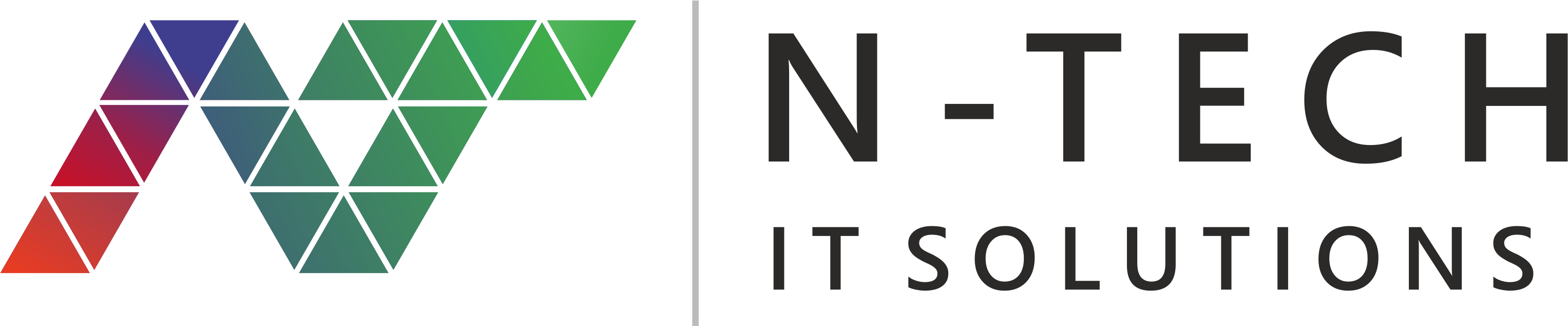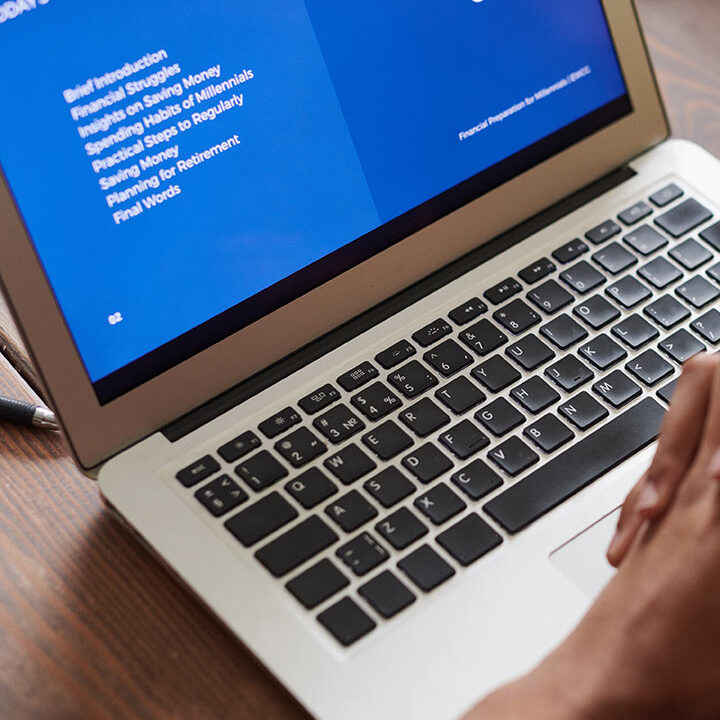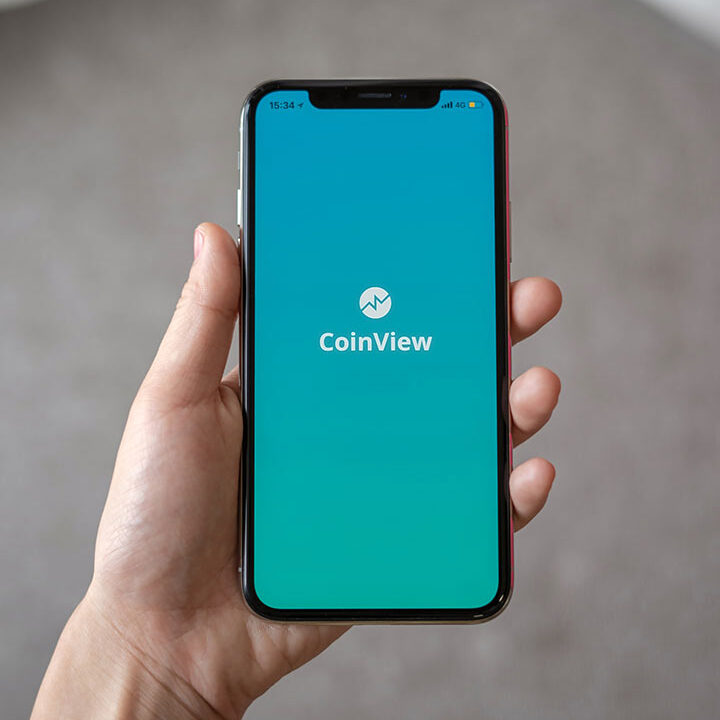Enhance Laptop Battery Performance
Enhance Laptop Battery Performance: A Guide to Regular Maintenance
Introduction
Image Source: Shutterstock
In today’s digital age, laptops have become an integral part of our lives. From work to leisure, we rely on them for numerous tasks. However, one common concern for laptop users is battery life. We all want our laptops to last longer on a single charge, and that’s where these tips for optimizing laptop battery life come into play.
In this comprehensive guide to improving laptop battery life, we will walk you through various strategies to make your laptop’s battery life more efficient. Whether you’re a student, a professional, or a casual user, these tips will help you get the most out of your laptop. So, let’s dive in and ensure your laptop stays powered when you need it the most.
Tips for Optimizing Laptop Battery Life
Optimizing your laptop’s battery life is crucial for ensuring it remains reliable and efficient. Here are some expert tips to help you get the most out of your device’s battery:
1. Choose the Right Power Plan
The first step in optimizing laptop battery life is selecting the appropriate power plan. Windows laptops typically offer power plans like “Power Saver,” “Balanced,” and “High Performance.” Opt for the “Power Saver” plan when running on battery to maximize efficiency
2. Adjust Screen Brightness
Reducing your laptop’s screen brightness is a simple yet effective way to conserve battery. Most laptops have a dedicated function key for adjusting brightness. Lowering it to a comfortable level can significantly extend your battery life.
3. Manage Background Apps
Background apps and processes can drain your laptop’s battery even when you’re not actively using them. Use the task manager to close unnecessary applications running in the background and free up valuable resources.
4. Disconnect External Devices
Connected devices like USB drives, external hard drives, and peripherals draw power from your laptop. Disconnect them when not in use to save precious battery life.
5. Keep Your Software Updated
Regularly updating the operating system of your laptops and software can lead to improved power management. Software updates often include optimizations that enhance battery performance.
6. Utilize Hibernation Mode
Hibernation mode saves your current session and powers down your laptop. It’s more battery-efficient than sleep mode, using minimal power while preserving your work for the next session.
7. Limit Multitasking
Running multiple applications simultaneously can strain your laptop’s battery. Limit multitasking when on battery power to extend its life.
8. Maintain a Comfortable Temperature
Laptops operate best at moderate temperatures. Excessive heat can degrade your battery over time. Ensure proper ventilation and avoid using your laptop on soft surfaces that can trap heat.
9. Battery Calibration
Calibrating your laptop’s battery periodically helps it accurately estimate its remaining capacity. This can improve your laptop’s ability to predict battery life.
10. Unplug When Fully Charged
Leaving your laptop plugged in when fully charged can overwork the battery and reduce lifespan. Unplug it once it reaches 100% charge.
11. Energy-Efficient Browser
Using an energy-efficient web browser can make a significant difference in your laptop’s battery life. Consider browsers known for their low resource consumption.
12. Reduce Keyboard Backlight
If your laptop has a keyboard backlight, using it sparingly or turning it off can help conserve battery.
13. Disable Wi-Fi and Bluetooth
When not needed, turning off Wi-Fi and Bluetooth can extend your laptop’s battery life.
14. Optimize for Performance
Some laptops offer performance optimization options to help you balance power and performance according to your needs. Adjust these settings to match your current usage.
15. Frequently Maintain Your Laptop
It’s common for dust and debris to build up inside your laptop, leading to potential overheating and increased power consumption. To ensure your laptop operates at its best, make it a habit to clean the vents and fans regularly.
16. Adjust Sleep Settings
Customize your laptop’s sleep settings to suit your preferences. You were setting a shorter time for the display to turn off when idle can save power.
17. Use Battery Saver Mode
Activate the built-in battery-saver mode on your laptop to automatically conserve power when the battery is running low.
18. Monitor Your Battery Health
Check your laptop’s battery health in the system settings. If it’s deteriorating, consider replacing it to maintain optimal performance.
19. Defragment Your Hard Drive
Regularly defragmenting your hard drive can improve your laptop’s efficiency and reduce power consumption.
20. Enable Adaptive Brightness
Some laptops feature adaptive brightness that adjusts screen brightness based on your surroundings. Enable this feature for power savings.
21. Turn Off Visual Effects
Windows operating systems offer various visual effects that can be turned off to reduce the strain on your laptop’s resources and extend battery life.
22. Enable Airplane Mode
When working offline, switch to airplane mode to turn off unnecessary background processes and save battery.
23. Check for Rogue Programs
Occasionally, rogue programs may consume an excessive amount of power. Monitor your task manager for any unusual resource hogs.
24. Battery Replacement
If all else fails and your laptop’s battery life remains inadequate, consider replacing the battery with a new one.
Conclusion
Optimizing laptop battery life is essential for getting the most out of your device. By following all the tips and best practices, you can ensure your laptop remains efficient and reliable. Implementing these strategies will not only extend your laptop’s battery life but also improve its overall performance. So, go ahead and make the most of your portable computing experience.
FAQs
Q: How often should I calibrate my laptop’s battery?
A: It’s recommended to calibrate your laptop’s battery every 2-3 months for optimal performance.
Q: Can I plug my laptop in overnight without damaging the battery?
A: While modern laptops are designed to prevent overcharging, it’s best to unplug your laptop once it’s fully charged to prolong battery life.
Q: Is it safe to defragment my laptop’s hard drive?
A: Yes, defragmenting your hard drive is safe and can improve overall system performance, including battery life.
Q: How can I check my laptop’s battery health?
A: You can check your laptop’s battery health in the system settings. Look for a “Battery” or “Power” section.
Q: Will using battery saver mode always affect my laptop’s performance?
A: While battery-saver mode may slightly reduce performance, it’s an excellent trade-off to extend your laptop’s battery life.
Q: What’s the typical lifespan of a laptop battery?
A: Laptop battery lifespans vary, but they usually last 2-4 years before significant degradation.
Post will aslo like to read.

RABBIT R1: Transforming Everyday with AI
RABBIT R1: Transforming Everyday Life with AI Introduction to RABBIT R1 RABBIT R1 is a pocket-sized AI device that can do everything for you without using apps or screens. You can talk to it, and it will use LAM, an AI model, to complete tasks for you, such as booking
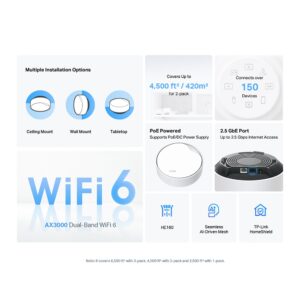
TP-LINK DECO X-50 POE || AX3000 || WIFI
TP-LINK DECO X-50 PoE || AX3000 Image Source: TP-LINK Introduction TP-LINK DECO X-50 POE is a home mesh WiFi 6 system with PoE that offers reliable, fast, and flexible WiFi for your home or business. It uses the latest WiFi 6 technology and PoE power supply to deliver seamless WiFi

Blockchain Benefits: Secure, Transparent
Blockchain Benefits: Secure, Transparent, Efficient Introduction to Blockchain Technology Blockchain technology has emerged as a revolutionary force, disrupting traditional systems and offering innovative solutions. In exploring “The Advantages of Blockchain Technology,” we will uncover this decentralized marvel’s transformative power and potential. What is Blockchain? Blockchain is a decentralized ledger system
Tips for Optimizing Laptop Battery Life
Author