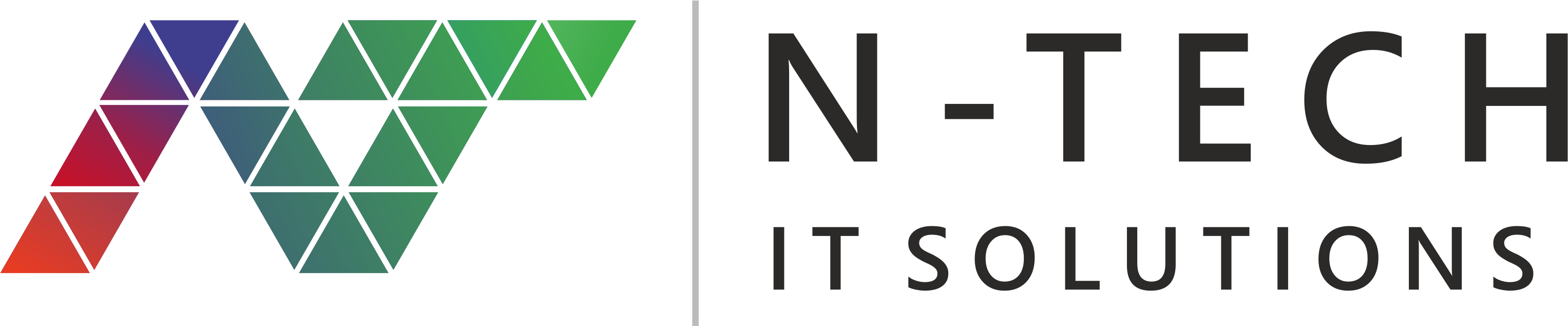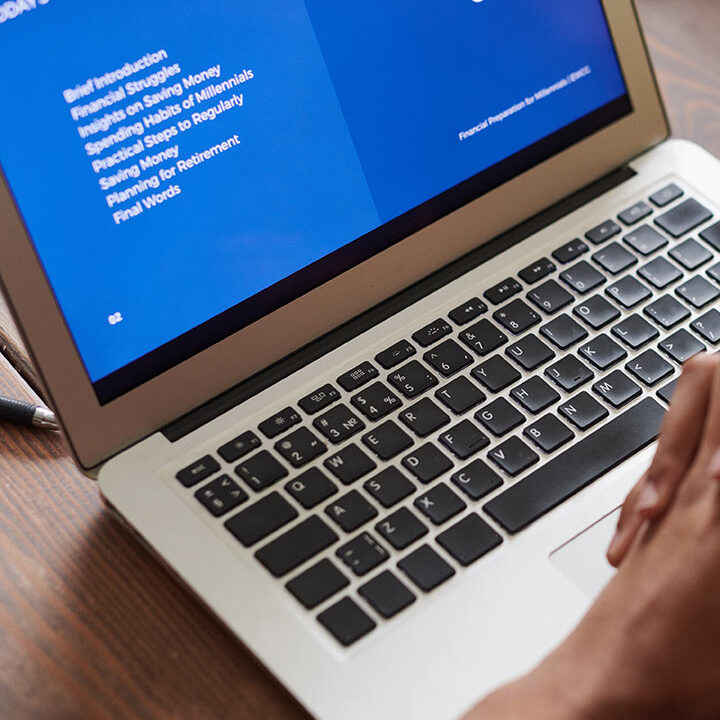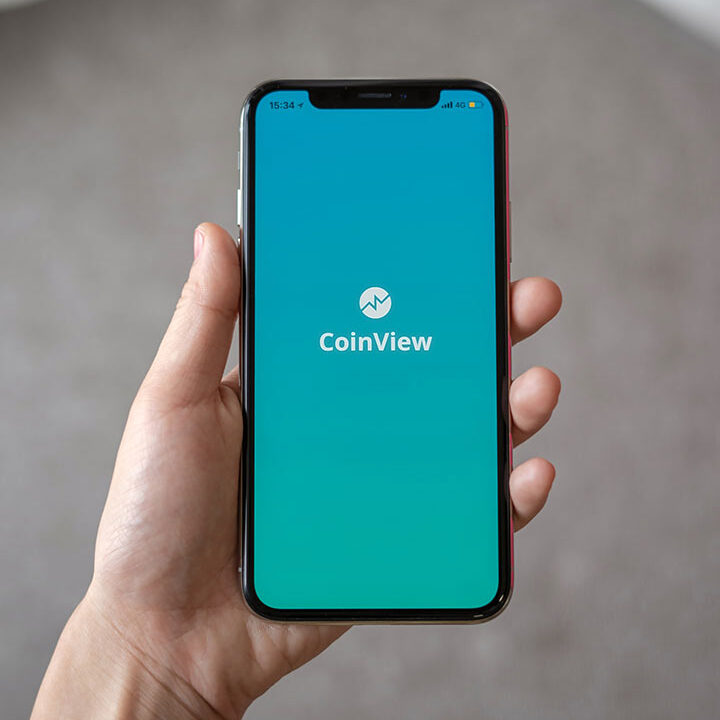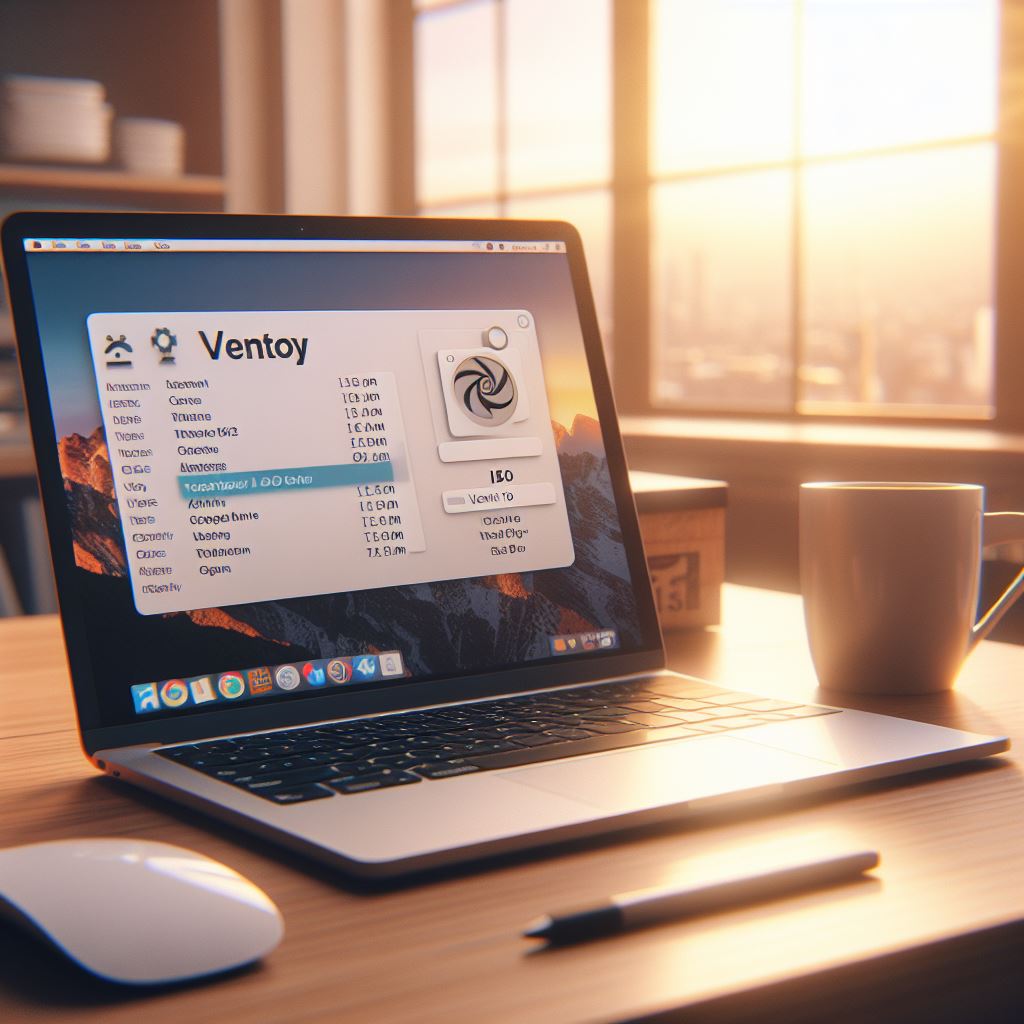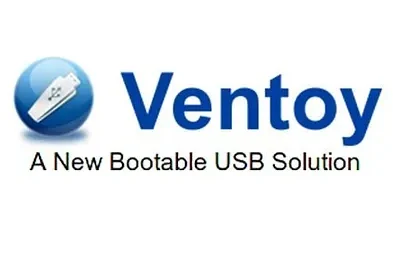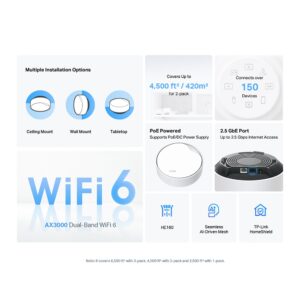Ventoy: Ultimate Tool for Bootable USB Drive
Ventoy: The Ultimate Tool for Bootable USB Drives
Introduction to Ventoy
Have you ever wanted to create a bootable USB drive that can store multiple ISO files and let you choose which one to boot from? If yes, you should try Ventoy, a free and open-source tool that makes this process easy and convenient. In this article, we will explain what ventoy is, how to use it, its advantages and disadvantages, and answer frequently asked questions about it.
Ventoy is a free and open source tool that allows you to create bootable USB drives for various ISO/WIM/IMG/VHD (x)/EFI files. You can copy multiple files to the USB drive and boot them directly from a menu, without formatting or extracting them. Ventoy supports most types of operating systems and image files, and has many advanced features and customization options.
What is ventoy and why is it useful?
Ventoy is a tool that allows you to create a bootable USB drive that can store multiple ISO files and let you boot from any of them. You don’t need to format the USB drive or extract the ISO files. You need to copy the ISO files to the USB drive and ventoy will do the rest. You can use Ventoy to boot from various operating systems, such as Windows, Linux, BSD, etc. You can also use ventoy to boot from live CDs, rescue disks, antivirus tools, etc.
Ventoy is helpful because it saves you the time and the hassle of creating multiple bootable USB drives for different purposes. You can also use ventoy to test different operating systems or software without installing them on your computer. Ventoy is also portable and compatible with most computers and devices that support USB booting.
How to use Ventoy
Downloading and installing Ventoy
To use Ventoy, you need to download the latest version of Ventoy from its official website: https://www.ventoy.net Depending on your operating system, you can choose between the Windows or Linux versions. You also need a USB drive with at least 8 GB of space.
To install ventoy on your USB drive, you need to run the ventoy installation program and select your USB drive from the list. You can also choose some options, such as partition style, secure boot support, etc. Then, you need to click the Install button and wait for the process to finish. This will create a ventoy partition on your USB drive and copy some files. You can also update ventoy on your USB drive by clicking the Update button.
Copying ISO files to the USB drive
After installing Ventoy on your USB drive, you can copy any ISO files that you want to boot from the USB drive. You can use any file manager or copy tool to do this. You don’t need to create any folders or rename any files. You can copy as many ISO files as you want if there is enough space on your USB drive. Ventoy supports most ISO files that follow the standard format.
Booting from a USB drive and selecting the ISO file
To boot from your ventoy USB drive, plug it into your computer and restart it. You may need to change the boot order or select the boot option from the BIOS or UEFI menu. You should see the Ventoy interface, which lists ISO files on your USB drive. You can use the arrow keys and Enter keys to select the ISO file you want to boot from. You can also use the F1 key to access the ventoy options menu, where you can change some settings, such as language, theme, resolution, etc.
Advantages of Ventoy
Ventoy has many advantages over other tools for creating bootable USB drives. Some of them are:
- Supports various operating systems and file systems: Ventoy can boot from ISO files that contain Windows, Linux, BSD, and other operating systems. Ventoy can also boot from ISO files that use different file systems, such as FAT32, NTFS, exFAT, UDF, XFS, Ext2/3/4, etc.
- Allows persistence and encryption: Ventoy can create a persistence partition on your USB drive, which allows you to save changes and data when you boot from a live CD or a Linux distribution. Ventoy can also encrypt the persistence partition or the whole USB drive with a password, which adds an extra layer of security to your data.
- Updates and plugins: Ventoy is actively developed and updated, which means it can support new ISO files and features. Ventoy also supports plugins, which are scripts or programs that can enhance the functionality of ventoy. For example, you can use plugins to add custom menus, icons, wallpapers, themes, etc.
Disadvantages of ventoy
Ventoy could be better, and it may have some disadvantages or limitations. Some of them are:
- It may not work with some devices or ISO files: Ventoy may not be compatible with some computers or devices with special hardware or firmware requirements. Ventoy may also be unable to boot from some ISO files with non-standard formats or structures.
- May require additional steps for some features: Ventoy may require some extra steps or configurations for some features, such as persistence, encryption, plugins, etc. Ventoy provides detailed documentation and a user guide on its website, but some users may need help to follow.
- If you use it incorrectly or carelessly, it may pose some risks to data or system: Ventoy may cause some problems or damages to your data or system. Ventoy may overwrite or erase some data on your USB drive or hard disk. Ventoy may also cause conflicts or errors with your operating system or other software. Ventoy warns you about these risks and advises you to backup your data and use ventoy at your own risk.
FAQs
Q: What are the minimum requirements for ventoy?
A: Ventoy requires a USB drive with at least 8 GB of space and a computer that supports USB booting. Ventoy also requires a Windows or Linux operating system to install or update ventoy on your USB drive.
Q: How do you uninstall Ventoy from a USB drive?
A: To uninstall ventoy from your USB drive, you need to run the ventoy installation program and select your USB drive from the list. Then, you need to click the Uninstall button and wait for the process to finish. This will delete the ventoy partition and restore the original partition on your USB drive. You can also use any disk management tool to delete the ventoy partition manually.
Q: How do you create a ventoy bootable CD/DVD?
A: Ventoy can also create a bootable CD/DVD that can store multiple ISO files and let you boot from them. To do this, you need to download the ISO file of ventoy from its website and burn it to a blank CD/DVD. Then, you can copy any ISO files you want to boot from to the CD/DVD. You can use the same steps as the USB drive to boot from the CD/DVD and select the ISO file.
Q: How do you use Ventoy with Windows To Go?
A: Windows To Go is a feature that allows you to run Windows from a USB drive. Ventoy can support Windows To Go by creating a partition on your USB drive to store the Windows image file. You must use the ventoy_wimboot plugin, which is included in the ventoy installation package. You can follow the instructions on the Ventoy website to use this plugin and create a Windows To Go USB drive with Ventoy.
Q: How do you use Ventoy with Linux Live CD?
A: Linux Live CD is a term that refers to a Linux distribution that can run from a CD or DVD without installing it on your computer. Ventoy can support Linux Live CD by booting from the ISO files of the Linux distributions. You can use the same steps as the USB drive to boot from the ISO files and run the Linux Live CD. You can also use Ventoy’s persistence feature to save changes and data when you boot from a Linux Live CD.
Q: How to contact ventoy developers or get support?
A: Ventoy is developed and maintained by a team of volunteers who are passionate about the project. You can contact them or get support from the Ventoy website, where you can find their email address, GitHub page, forum, and donation link. You can also report bugs, suggest features, or contribute to the development of ventoy.
Conclusion
Ventoy is a powerful and versatile tool that lets you create a bootable USB drive that can store multiple ISO files and let you boot from any of them. Ventoy is easy to use, supports various operating and file systems, allows persistence and encryption, and offers updates and plugins. Ventoy has some disadvantages, such as compatibility issues, configuration challenges, and potential risks. Ventoy is an excellent tool for anyone who wants to try different operating systems or software without installing them on their computer. Ventoy is also a handy tool for anyone needing a portable and reliable bootable USB drive.
Post will aslo like to read.
Author